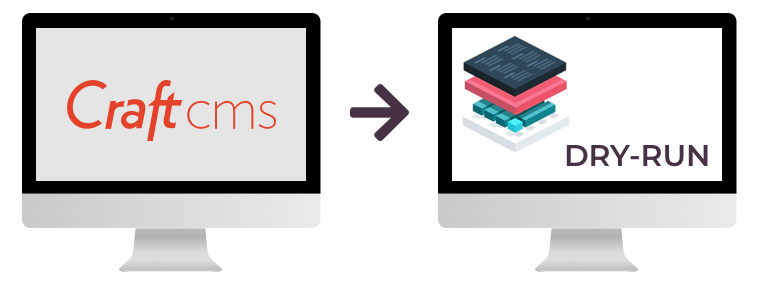
Craft CMS on Nanobox: Part 2 – DRY-RUN a.k.a Local Staging
What is DRY-RUN?
In the previous article we focused on getting a local development environment for Craft 3 project setup on Nanobox. Hopefully, everything worked seamlessly and now we have a fully functioning Craft 3 website running locally. Before we proceed with deploying the website live, it is a very good idea to test that everything will work properly once the code is pushed to the live server.
While your Craft 3 project runs in a Nanobox local development environment that resembles as closely as possible the production environment (i.e. components/containers), inevitably there comes a time when your production environment needs some additional setup. Nanobox makes this possible through the deploy.config section of the boxfile.yml.
So, before you actually deploy your project live, you'd want to stage the application locally by deploying it to the Nanobox dry-run.
Deploying Craft 3 project with dry-run
We can add a local DNS entry to make it easier to preview our dry-run website in a browser.
nanobox dns add dry-run stage.my-craft3.test
Then, simply perform the dry-run deploy.
nanobox deploy dry-run
This will perform a full micro-platform build and deploy on your local machine and simulate the production deploy (i.e. deploy hooks run, web and worker components are created and started, cron jobs are schedule and run, etc.)
After the dry-run deploy completes, Nanobox automatically starts the php-server and your website is now accessible in a browser through the DNS entry we setup earlier: http://stage.my-craft3.test
Immediately, you'll see that your website is not working because the dry-run database component is empty. You will need to copy your local development database data into the dry-run database component. Thankfully, this can be done quite effectively.
Copy your local db data into the dry-run db
First, open a new terminal window/tab and have Nanobox list the environment info for the local environment.
nanobox info local
That will produce an output that looks something like the below. Note that the local environment will display (dev) after the name of your app.
-----------------------------------------
my-craft3 (dev) Status: up
-----------------------------------------
Mount Path: /Users/macuser/Sites/Nanobox/my-craft3
Env IP: 172.21.0.13
data.db
IP : 172.21.0.14
User(s) :
root - JeMyf3Ji1J
nanobox - 27ICipDug9
data.storage
IP : 172.21.0.15
User(s) :
gonano - kC8sKUzPQK
Environment Variables
DATA_STORAGE_USER = gonano
DATA_STORAGE_USERS = gonano
APP_NAME = dev
DATA_DB_ROOT_PASS = JeMyf3Ji1J
DATA_DB_USER = nanobox
DATA_STORAGE_GONANO_PASS = kC8sKUzPQK
DATA_STORAGE_HOST = 172.21.0.15
DATA_STORAGE_PASS = kC8sKUzPQK
DATA_DB_HOST = 172.21.0.14
DATA_DB_NANOBOX_PASS = 27ICipDug9
DATA_DB_PASS = 27ICipDug9
DATA_DB_USERS = root nanobox
DNS Aliases
my-craft3.test
Then, you'll need to do the same for the dry-run environment.
nanobox info dry-run
The output would look something like below and the dry-run environment will display (sim) after the name of your app.
-----------------------------------------
my-craft3 (sim) Status: up
-----------------------------------------
Mount Path: /Users/macuser/Sites/Nanobox/my-craft3
Env IP: 172.21.0.16
data.db
IP : 172.21.0.19
User(s) :
root - tuadrU5yeU
nanobox - WK1muxAAJH
data.storage
IP : 172.21.0.20
User(s) :
gonano - H7PLTM5hjz
hoarder (Storage)
IP : 172.21.0.21
logvac (Logger)
IP : 172.21.0.17
mist (Message Bus)
IP : 172.21.0.18
portal (Router)
IP : 172.21.0.16
web.craft
IP : 172.21.0.22
Environment Variables
DATA_DB_HOST = 172.21.0.19
DATA_STORAGE_GONANO_PASS = H7PLTM5hjz
DATA_STORAGE_HOST = 172.21.0.20
DATA_STORAGE_PASS = H7PLTM5hjz
DATA_STORAGE_USER = gonano
HOARDER_HOST = 172.21.0.21
DATA_DB_PASS = WK1muxAAJH
MIST_HOST = 172.21.0.18
PORTAL_HOST = 172.21.0.16
APP_NAME = sim
DATA_DB_NANOBOX_PASS = WK1muxAAJH
DATA_DB_USER = nanobox
DATA_DB_ROOT_PASS = tuadrU5yeU
DATA_DB_USERS = root nanobox
DATA_STORAGE_USERS = gonano
LOGVAC_HOST = 172.21.0.17
DNS Aliases
stage.my-craft3.test
Now, with the information for both environments handy, you need to console into the dry-run database component and run 2 commands to export the data from the local database and import it to the dry-run database.
# console into the dry-run database component
nanobox console dry-run data.db
# export the data from the local database
# Note: substitute the DATA_DB_HOST and DATA_DB_PASS with local environment info values
mysqldump -h DATA_DB_HOST -u nanobox --password=DATA_DB_PASS --force --no-create-db gonano | gzip > /tmp/db_dump.sql.gz
# import the data into the dry-run database
# Note: substitute the DATA_DB_PASS with dry-run environment info value
gunzip /tmp/db_dump.sql.gz && mysql -v -u nanobox --password=DATA_DB_PASS gonano < /tmp/db_dump.sql && rm /tmp/db_dump.sql
# exit the dry-run database component
exit
Important: You need to have both the local and dry-run environments running, otherwise the command to export the local database data will fail. You can check the status of your Nanobox apps by running the following command in your terminal.
# check the status of your Nanobox apps
nanobox status
Status: Running
App : Status : Path
-----------------------------------------------------------------------------
my-craft3 (local) : up : /Users/macuser/Sites/Nanobox/my-craft3
my-craft3 (dry-run) : up : /Users/macuser/Sites/Nanobox/my-craft3
Now, when you go back to your browser and refresh the http://stage.my-craft3.test page, you should see your local staging version of your website running. However, if you setup any local asset volumes, these will be missing in your dry-run website. Similarly to the database data, you will need to copy the asset files to the dry-run storage component.
Copy your local asset volumes into the dry-run storage component
Assuming that your local asset volumes reside inside the web/assets directory within your craft root directory and using the dry-run info output by the nanobox info dry-run command, we can copy all the assets using the rsync utility.
# Note: substitute the DATA_STORAGE_HOST with the dry-run environment info
rsync -rtvO --super web/assets gonano@DATA_STORAGE_HOST:/data/var/db/unfs/web
# copy and paste the value of DATA_STORAGE_GONANO_PASS from the dry-run environment when 'rsync' asks you to input a password
Now, all your assets are available in your dry-run website.
When you no longer need the dry-run environment
After you successfully tested the dry-run deployment and your local staging website is running, you can remove the dry-run environment from your computer by running the following command in the root directory of your Craft 3 application.
nanobox destroy dry-run
In the next article, we will deploy our website live on Digital Ocean droplet through Nanobox.